Generally feature properties are included in a GPX file export from this app and will be reinstated by a load from the same GPX file. Some properties are part of the GPX specification and will preserve between different apps and others are app family specific. In particular these app properties are all preserved between iPhone and Android versions of this app and Freshmap versions.
Selected the track log of a short walk near Christchurch. A border is drawn around the track to make it stand out a bit.
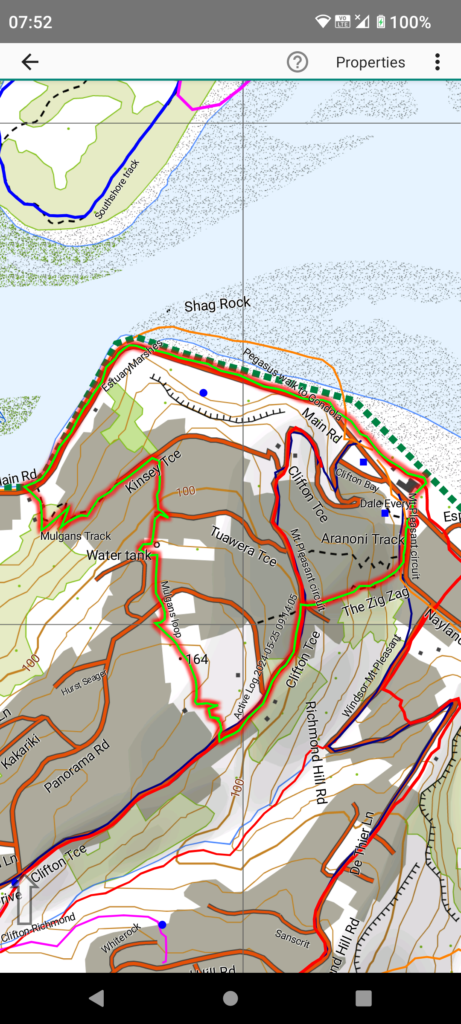
The track log has been coloured green and the selection border is coloured differently to emphasise the selection
Then select the “Properties” menu item. Because this is a GPS recorded track there is a summary of the recorded details at the top.
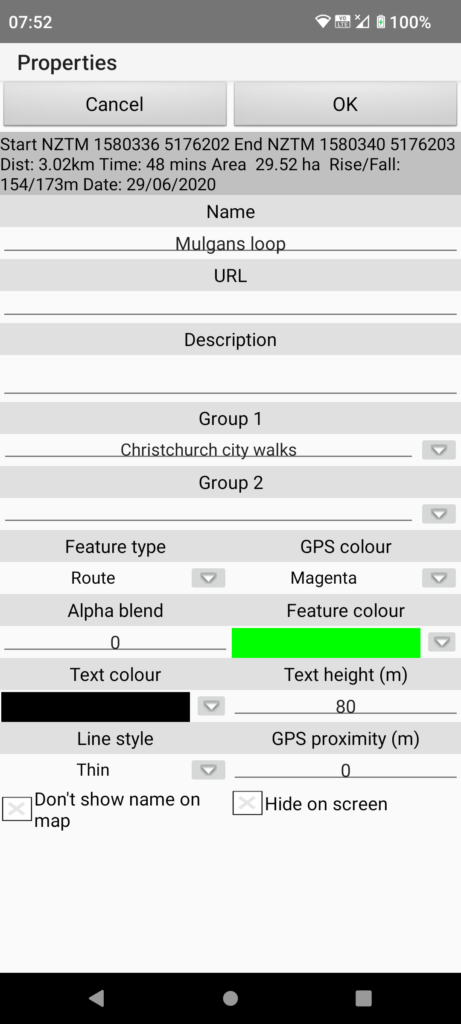
- Name: Choose any name. GPS recordings get a default name including the date.
- URL: You can enter any URL here. If a feature has a URL there will be a menu option to fetch the page.
- Description: Any description you want. This is optionally displayed when you tap on the feature in the map.
- Group 1, Group 2: A simple way to group features. Either enter any text or choose from existing groups via the drop down arrow.
- Feature type: Either Route or Track.
- GPS colour: If you upload tracks to a Garmin GPS you can set the colour from a limited set implemented by Garmin.
- Alpha blend: Value 0-255 to make track log semi-transparent (higher = more transparent)
- Feature colour: Line colour. Tap dropdown to list existing colours or tap coloured bit to select any colour.
- Text colour: Label colour. As above
- Text height: Nominally in map units (metres) but scaled according to zoom for readability.
- Line style: See next image for choices.
- GPS proximity: Specifies navigation margin for voice navigation (metres).
- Don’t show name on map: Set to hide name on map.
- Hide on screen: Set to hide the feature totally. Useful when you have multiple track logs you want to keep but not show.
Screen shot shows line style choices.
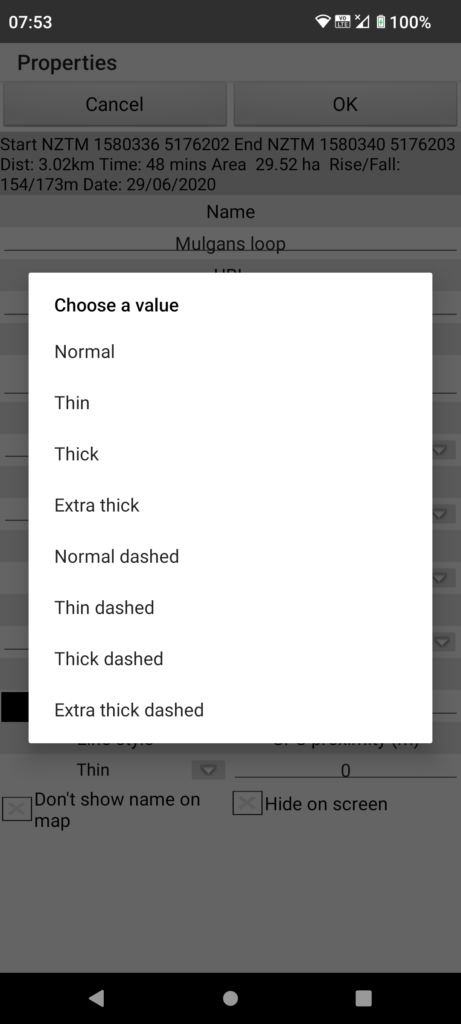
Like text height line thickness scales according to zooming
Here we have selected a point feature near the short walk. Note the border to indicate selection.
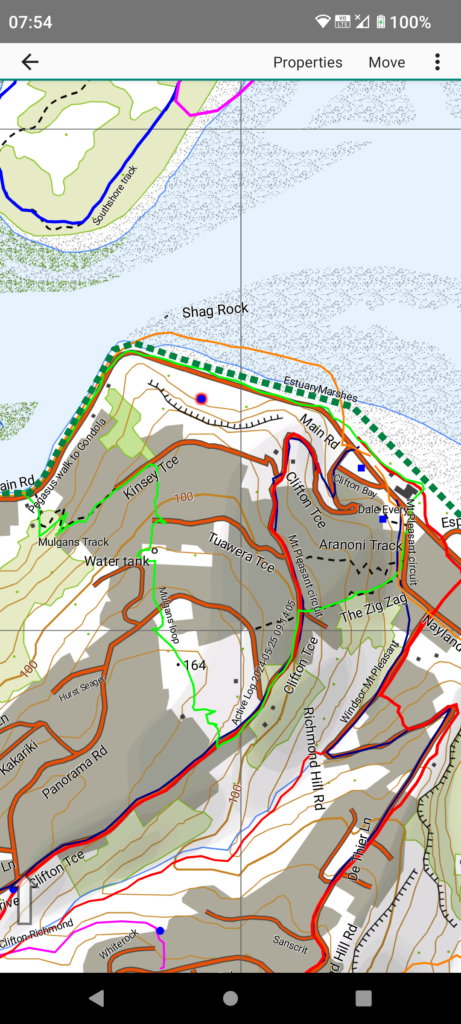
Select the “Properties” menu item. There are a few differences in the properties. The location of the point is shown at the top.
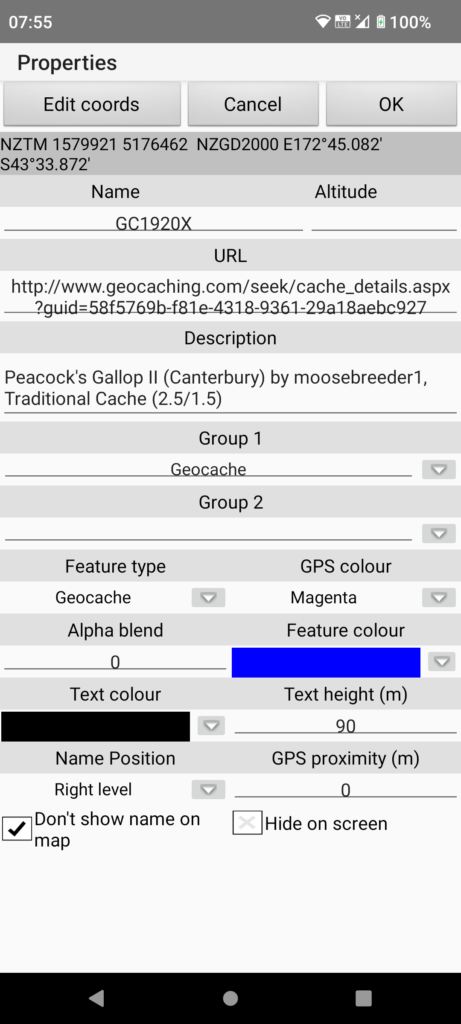
- Edit coords: If you need to correct the location of the feature tap the “Edit coords” button.
- Most other properties are the same as for track features above except:
- Feature type: A few types to choose from. You can use this as a feature selection criteria.
- Name position: Choose where to place the name on the map. The app might override this if this conflicts with map feature names
- GPS proximity: If feature is type “Guidance” and voice navigation is running then the feature name and description will be read out when you reach the proximity distance (metres) from the feature.
Image shows point name positioning choices. Track feature names are positioned automatically by the app.
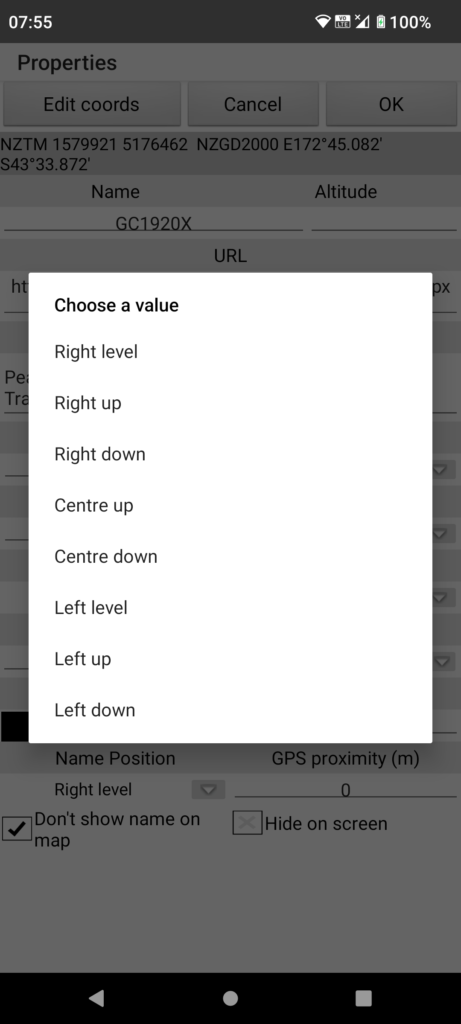
Possible text positions around the point feature.