Usually you won’t travel in a straight line but a Goto line can provide useful directional guidance.
Firstly GPS must be turned on and receiving current location.
A Goto line will be drawn with “Navigation route” options colour and will have selection highlighting and arrows so it stands out on the map.
As you proceed on your travel you can re-home the line from your current position by selecting the “Redo Goto from here” from the “GPS functions” menu.
When you reach your target point you can then make another Goto line to a new point if you need further guidance. The app can only have one Goto line at a time so making a new one automatically deletes the previous one. You can manually delete a Goto line via the “Stop navigation” in the “GPS functions” menu, or it will be deleted when you stop the GPS or quit the app.
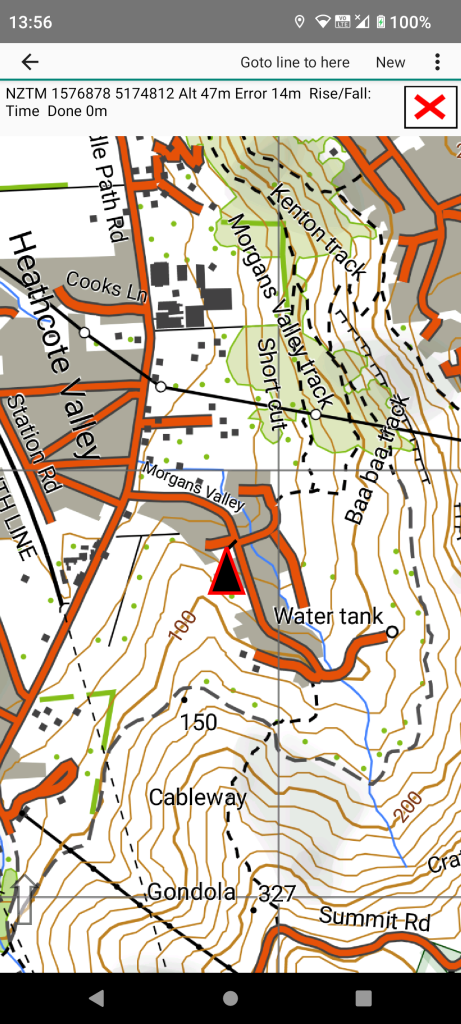
Pan the map to an intended travel location and long press there.
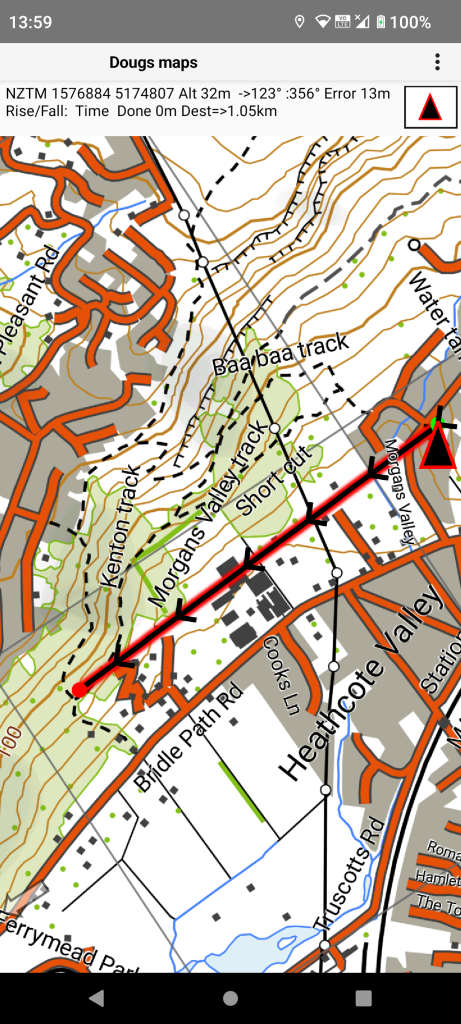
Select the “Goto line to point” menu item and the Goto line will appear.
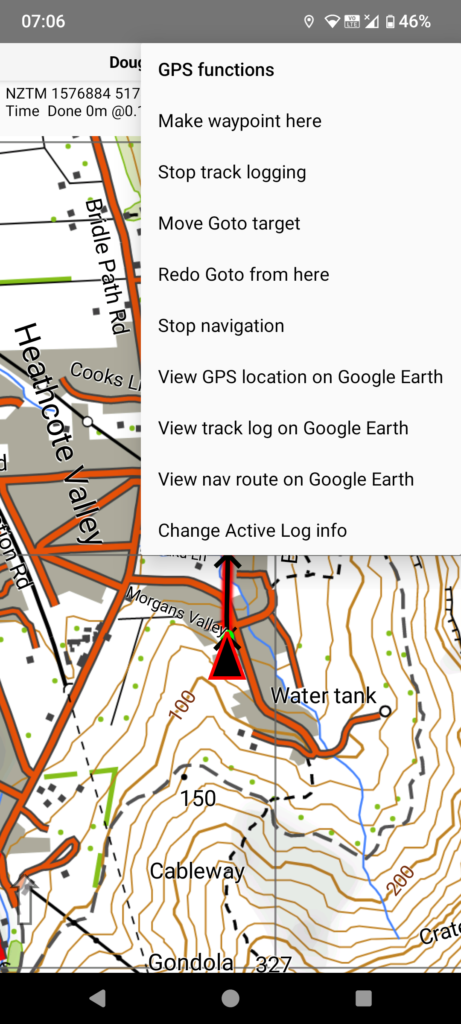
Once the GPS is receiving you can see a “GPS functions” menu item on the main menu for further functions.
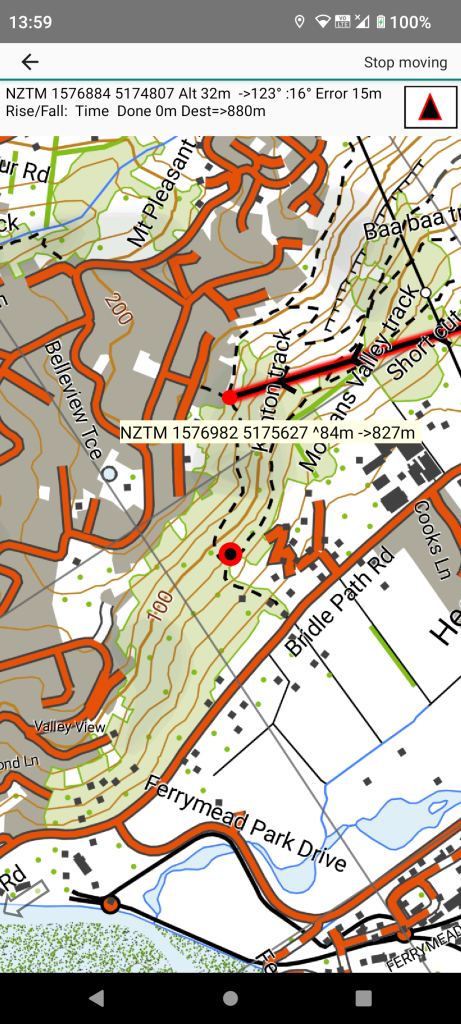
To move the target manually select the “Move Goto target” menu item. Drag on the screen as needed and then select the “Stop moving” menu item.