To keep it simple there is a “Print map” menu item with a choice of 3 resolutions at each orientation. In the general options menu there are some settings for page size and print margins defaulted to common values. Printers vary in how much margin can be printed. Most users won’t have an A2 printer but the option allows for an A2 PDF to be commercially printed.
Maps can be rendered to a PDF file without any further setup but if you have a WIFI networked colour printer available and accessible from your phone or tablet you may need to set up access to this. Android devices seem to vary about how this is done. Firstly try looking in Google Play for a plugin for your printer brand. My older devices seem to need some sort of setup in device settings (try searching “Print” in device “Settings”).
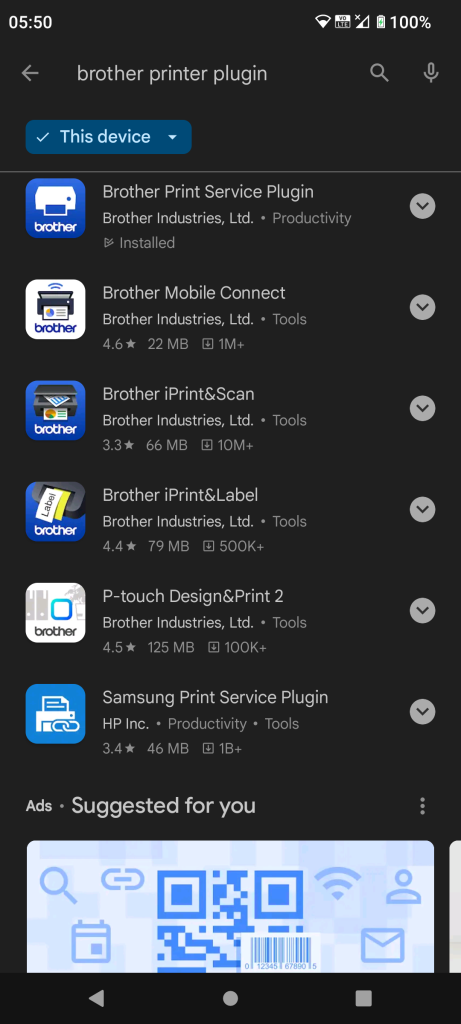
Google Play with a list of plug ins that you can choose for your particular printer.
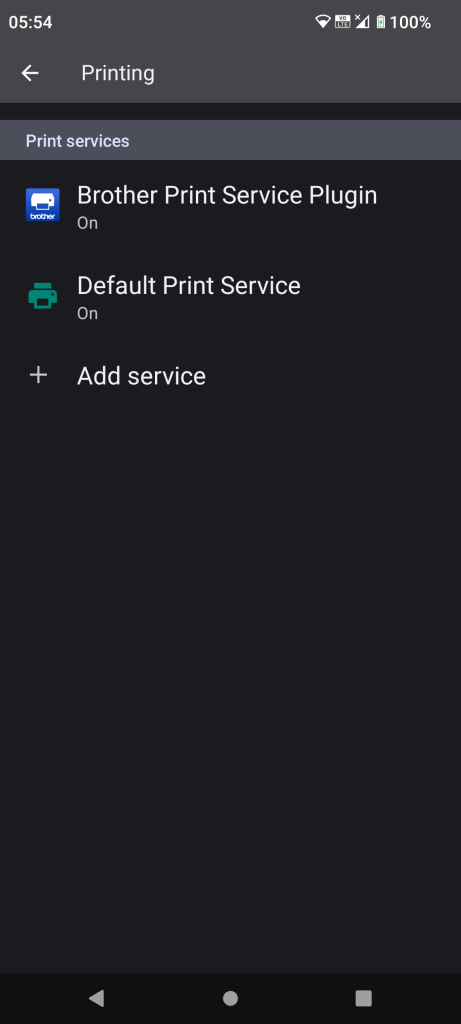
Printing setup in device “Settings”. This is likely to vary with different devices.
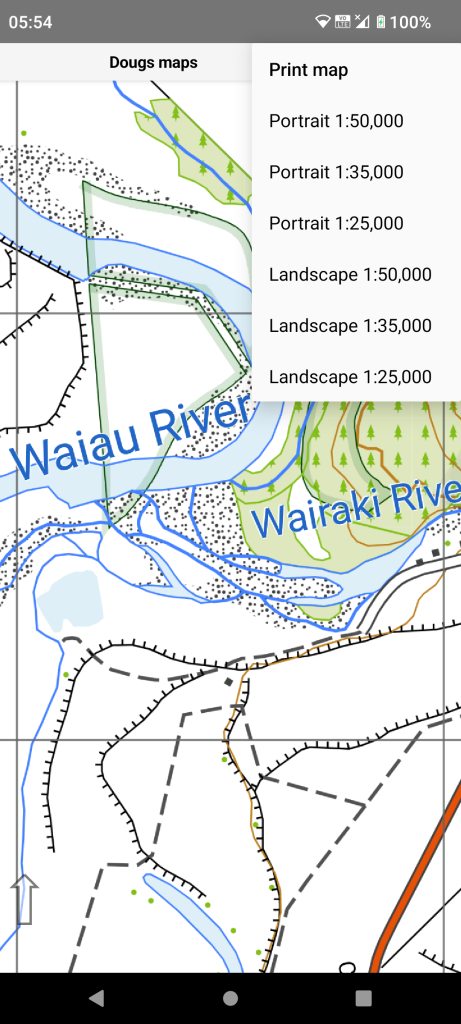
To keep it simple there is a “Print map” menu item with a choice of 3 resolutions at each orientation.
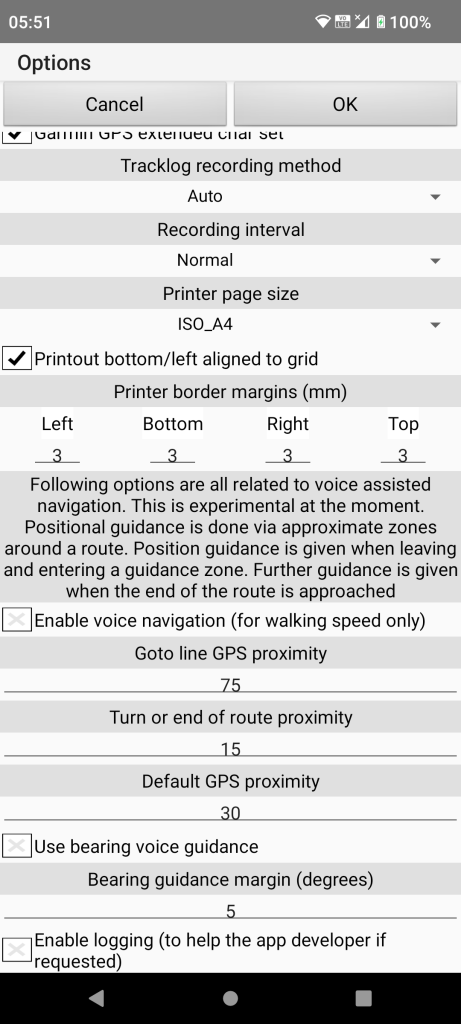
Printer page size choose from A2, A3, A4, A5. Default A4.
Printout grid alignment. Default on.
Printable margins. Printers vary, some allow 0.
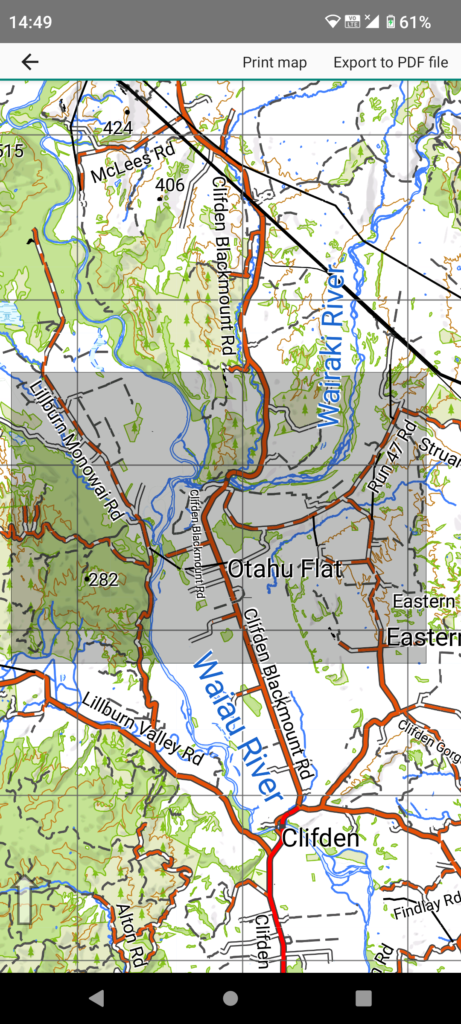
Tapping print causes the screen map to auto scale showing print area centered on map. You can pan the map to change printed area. N.B. the map moves, the preview stays centered but grid aligned if set. You can export a PDF file directly at this stage.
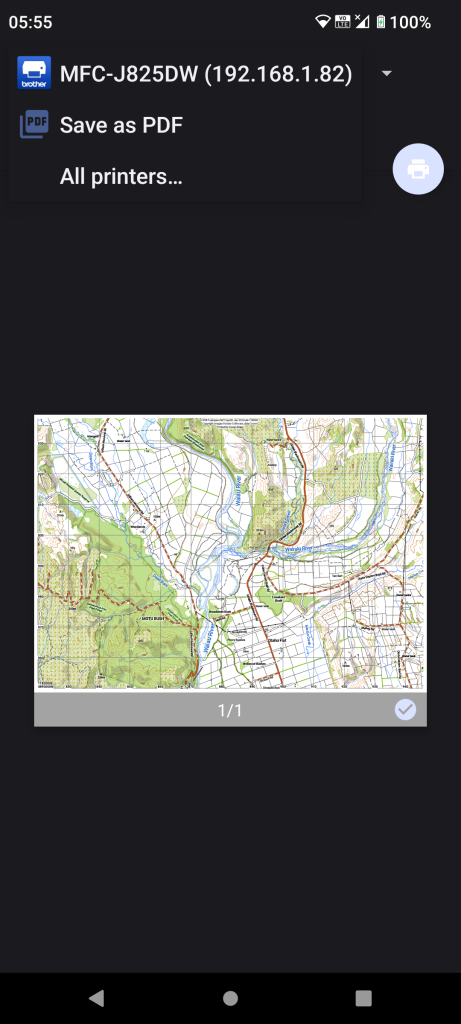
Finally the print dialog. Sometimes Android can take a moment to recall the available printers. Note the grid alignment. Choose printer or PDF option and continue. Screen map will auto re-scale back to previous after you exit the print dialog.