First bring up a context menu by long pressing somewhere near the proposed route. Select the “New” item and then choose the “New track” option. A selected fledgling track will show. Select “Draw” from the track context menu. If you need to pan the map during drawing you need to drag with two fingers. Drag with one finger near the fledgling track and start guiding the tool along your proposed route. It is hard to do this accurately so after the initial drawing you can select the “Nudge” tool from the drawing tool menu. Use this tool by tapping lightly where you want to nudge but not too close to the track. Then place your finger a bit away from the tool image and carefully move the tool towards the selected track and “stroke” the track to move it where you would like the route to be. If you overdo this you may need to reposition the tool on the other side of the track by re-tapping there. This all takes a bit of practice.
The other draw tools work similarly. “Eraser” responds to finger movements like pencil in reverse and “Big nudge” is the same as “Nudge” except it nudges further and faster if you need to do that. The “Line” tool allows you to quickly add a straight line to an end of the track.
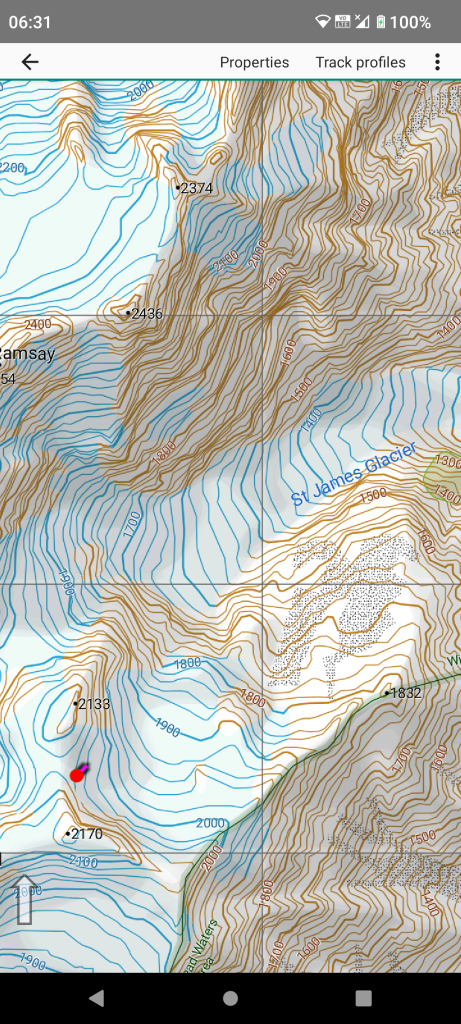
Long press at the proposed route start point and select the “New / New track” option. The fledgling track shows and is selected immediately.
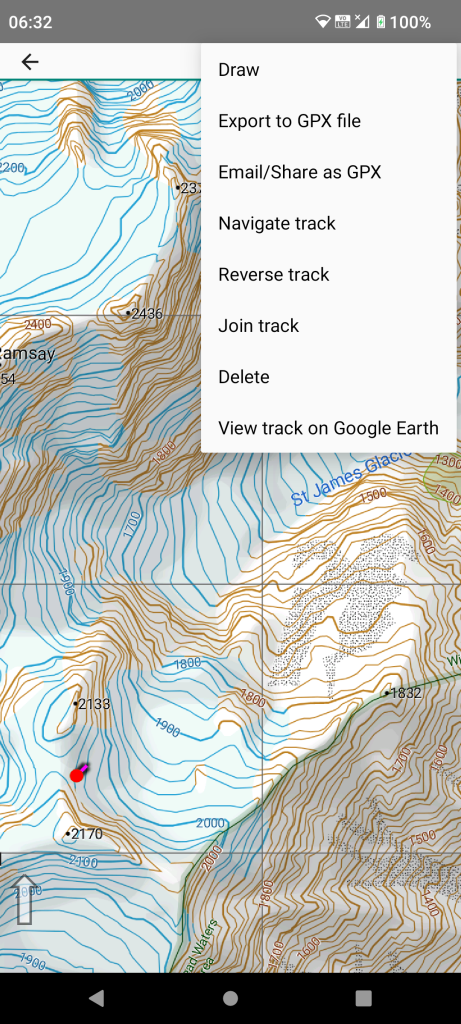
Tap the selected item menu at top right and choose “Draw”.
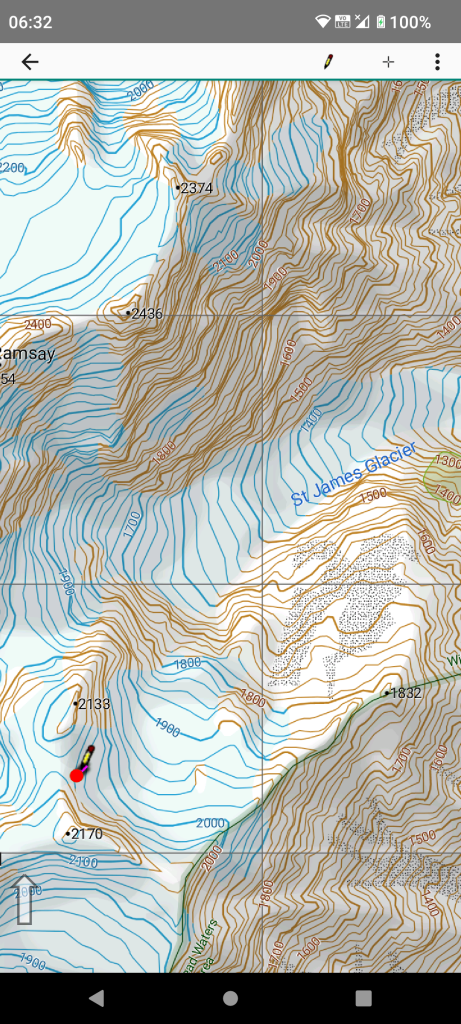
The menu icon offers several tools. The last tool used is selected by default. Drag with one finger near the fledgling track and start guiding the tool along your proposed route. If you need to pan the map use two fingers.
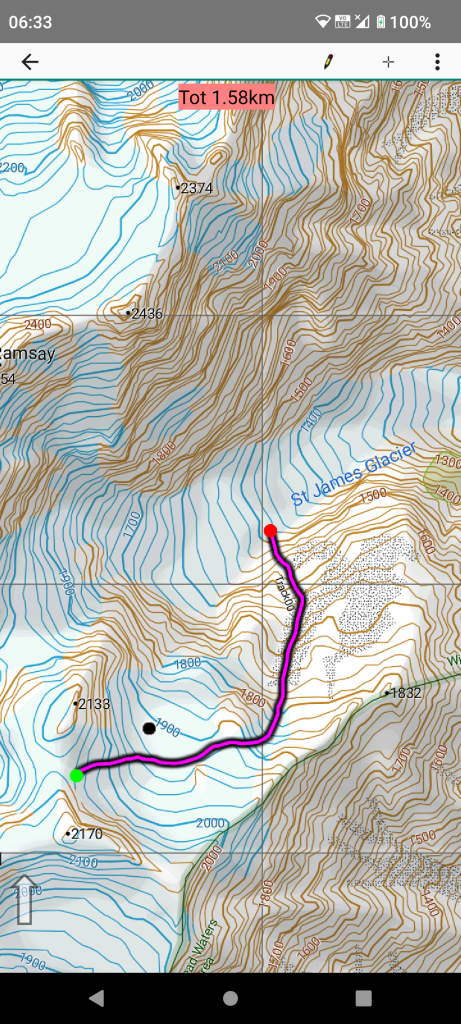
To correct errors use the nudge tool. Tap lightly where you want to nudge but not too close to the track. Then place your finger away from the tool image and carefully move towards the track and “stroke” the track.
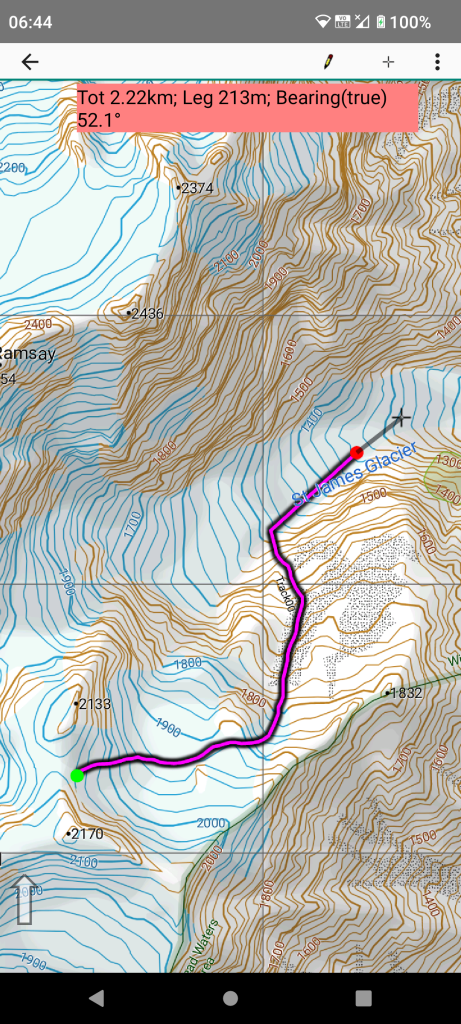
The “Line” tool allows you to quickly add a straight line to an end of the track. This might suffice as a route guide if you just need general guidance. Finger movement shows the next segment that will be drawn when you lift your finger. Tap another finger down if you need to cancel the current line segment.
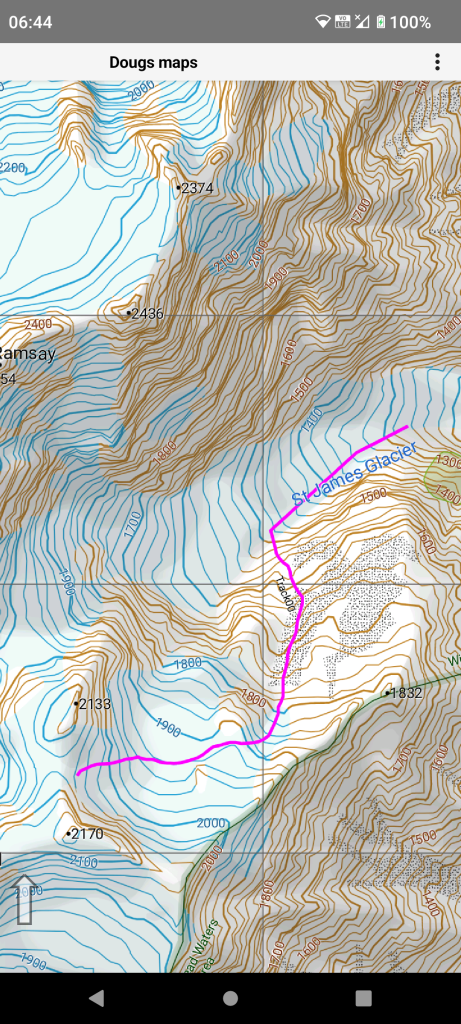
The final track. Obviously you need to have good map reading skills to pick a route like this and even then maps are not accurate enough to show short bluffs and other difficulties.