This shows how the GPS function works. First you might need to enable Location globally on the device, usually by pulling down the settings menu from the top of the screen. When reception is achieved the map will pan to your location with a symbol denoting the current location.
The first time you start the GPS function after installation you need to enable some permissions.
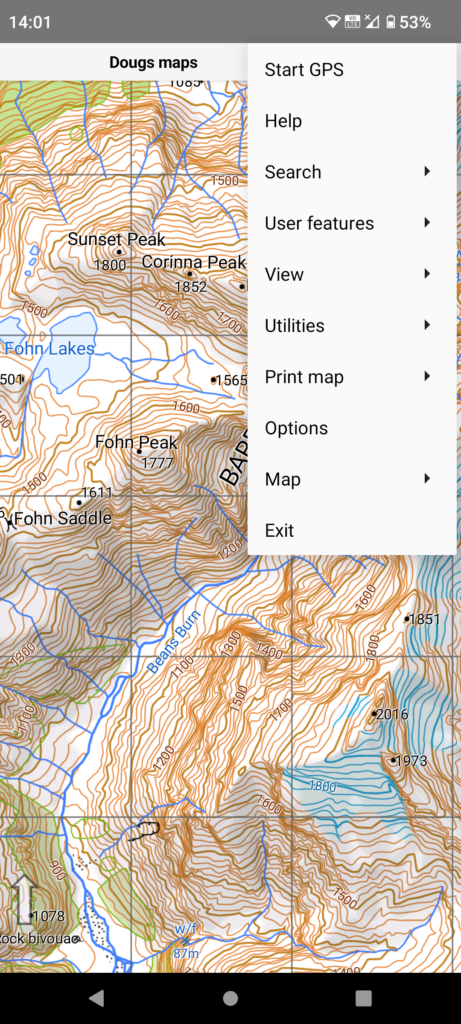
Tap the main menu button at top right and select “Start GPS”.
GPS reception is best outdoors.
The next 5 screens set up the necessary Android privacy permissions. Hopefully some day Google will simplify this process!
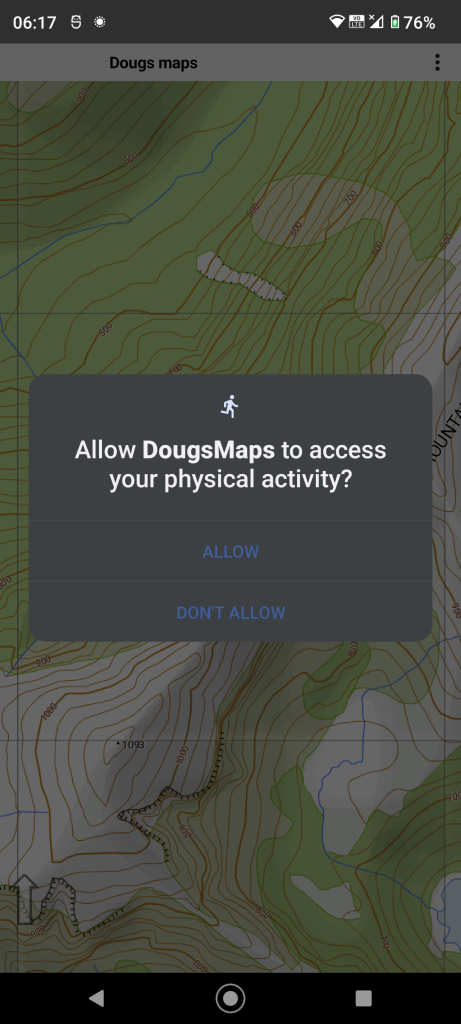
If your device has a step counter chip you will see this dialog. If you choose “Allow …” step count info will be added to your track logs. You can change your mind later via the device privacy settings.
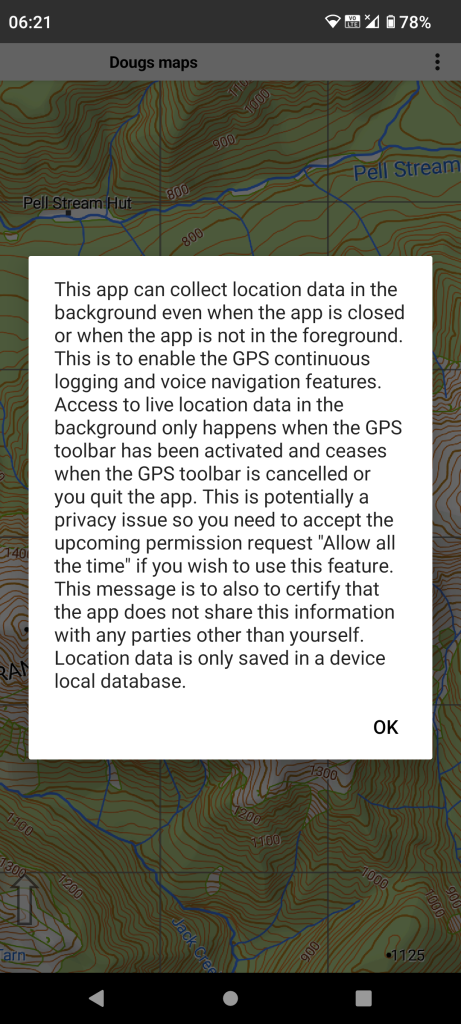
Google requires a privacy disclosure to collect GPS data in the background. See privacy for more info. This app does not collect any personal identity information nor does it forward your location off your device.
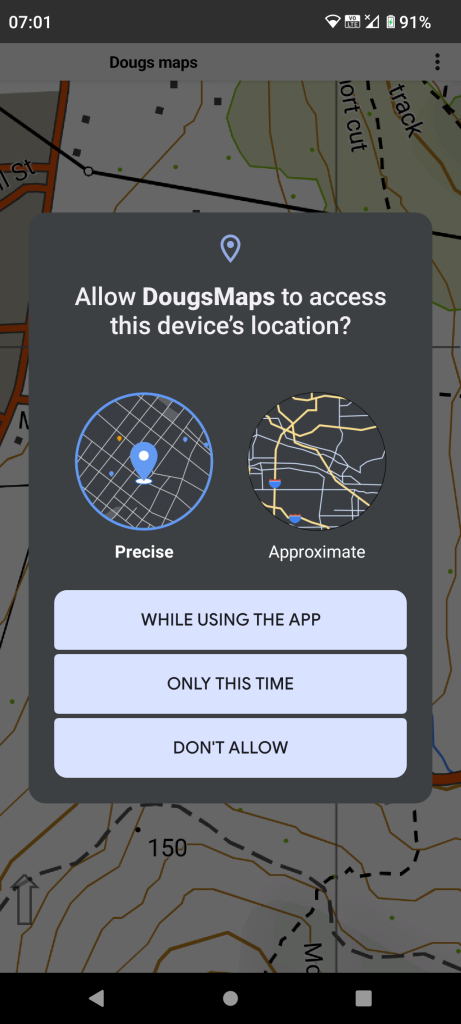
To make a track log while the app is in the background you must select the “While using the app” option and the Precise button.
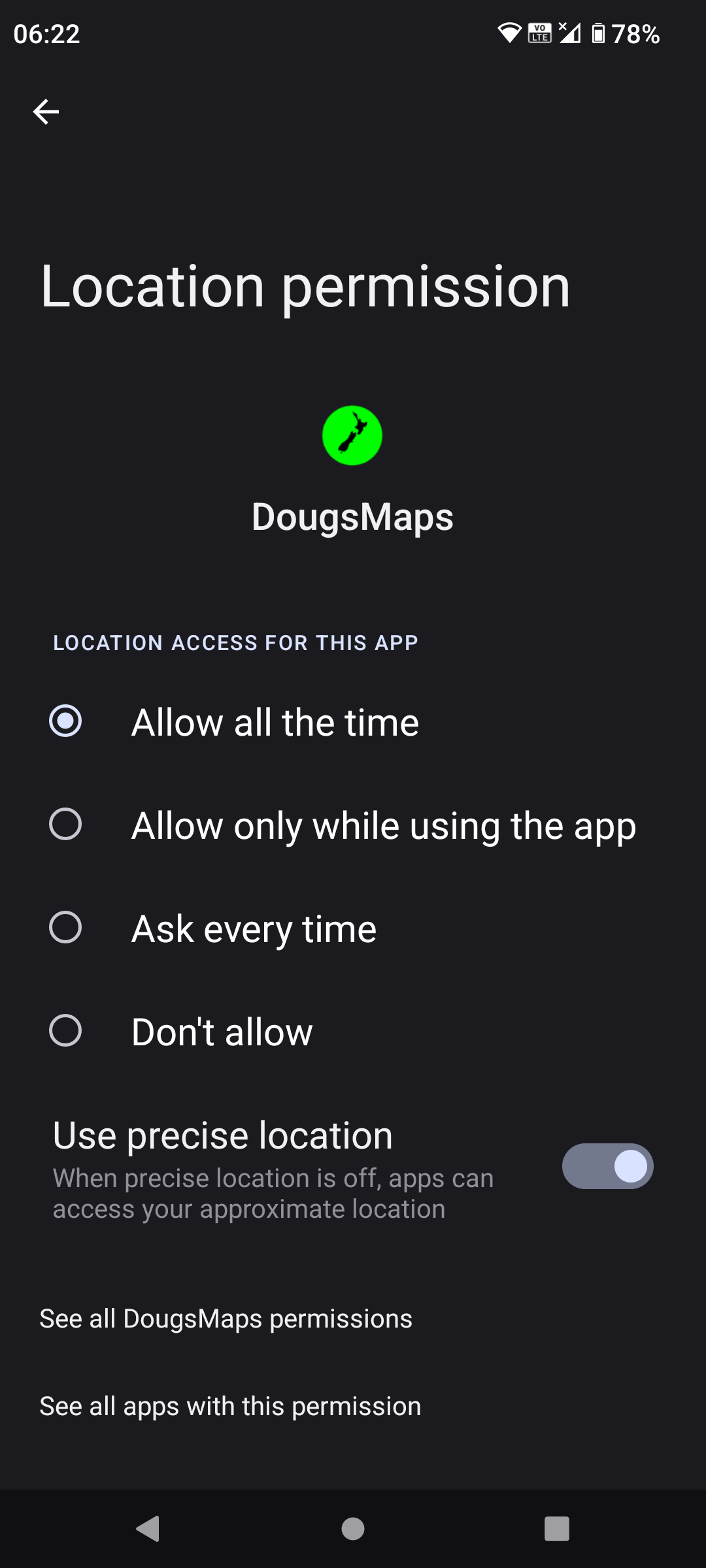
You need to select the “Allow all the time” option to make a track while the app is in the background. Then the back button to continue.
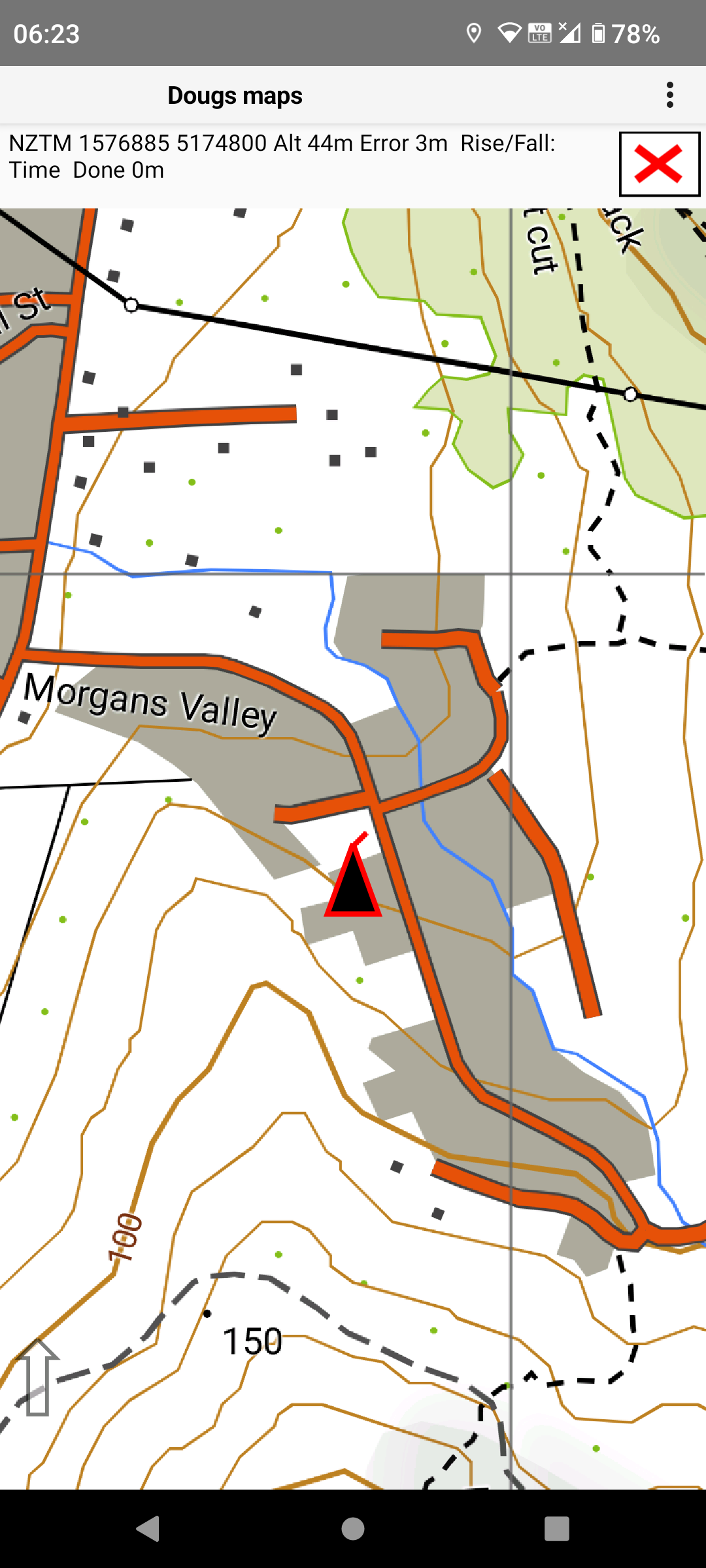
This shows the GPS running. It can take a while for the GPS to locate it’s position and bearing accurately.
The final image shows the GPS running having found enough satellites to show its position accurately. The point end of the arrow icon should show the current position on the map. The direction of the arrow will indicate your current bearing track but it can take 20-30 metres of travel before bearing is accurate.
Panning the map or searching to a location changes the icon in the GPS bar to an arrow and temporarily stops the map from auto centering to the GPS location. Tapping the arrow causes the map to pan back to the current GPS location and changes the icon back to the X icon.
Tap the red X icon to stop the GPS function. Exiting the app will also stop the GPS function.