Usually you won’t travel in a straight line but a Goto line can provide useful directional guidance.
Firstly GPS must be turned on and receiving current location.
A Goto line will be drawn with the “Navigation route” settings colour and will have selection highlighting and arrows so it stands out on the map.
As you proceed on your travel you can re-home the line from your current position by selecting the “Redo Goto from here” from the “GPS functions” menu.
When you reach your target point you can then make another Goto line to a new point if you need further guidance. The app can only have one Goto line at a time so making a new one automatically deletes the previous one. You can manually delete a Goto line via the “Stop navigation” in the “GPS functions” menu, or it will be deleted when you stop the GPS.
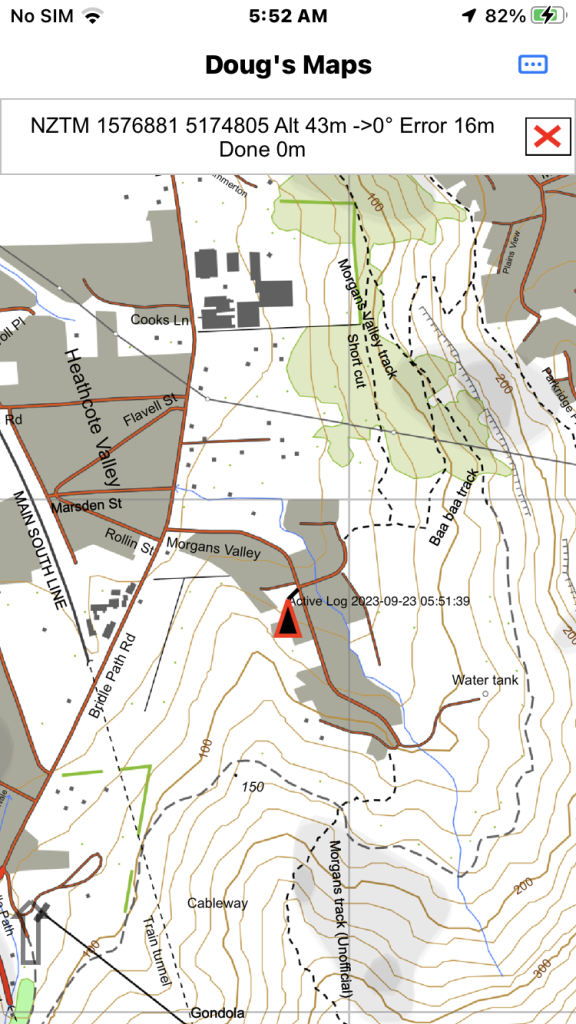
When the GPS is started and receiving correct location pan the map to an intended travel location and long press there.
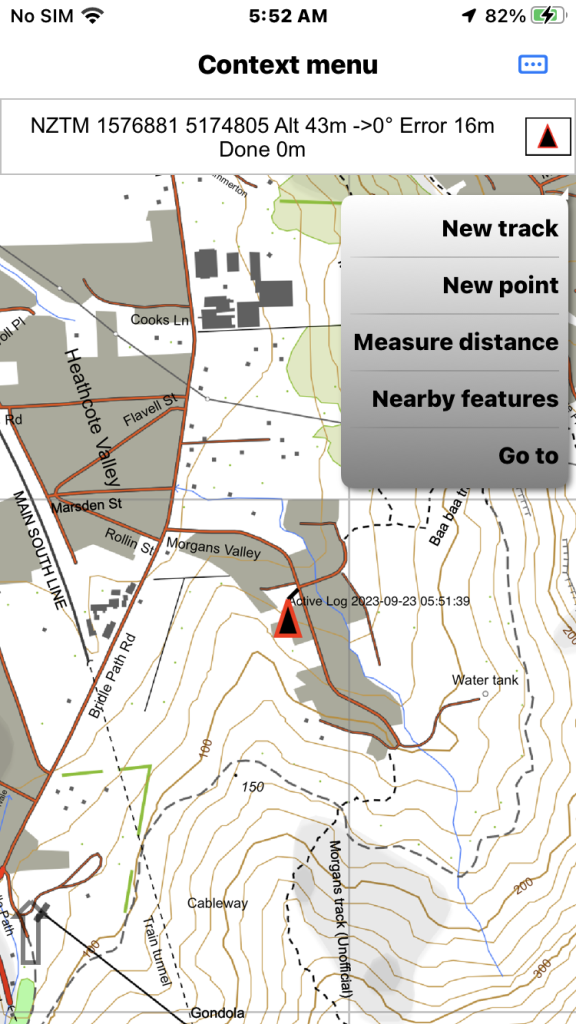
Select the “Go to” menu item and the Goto line will appear.
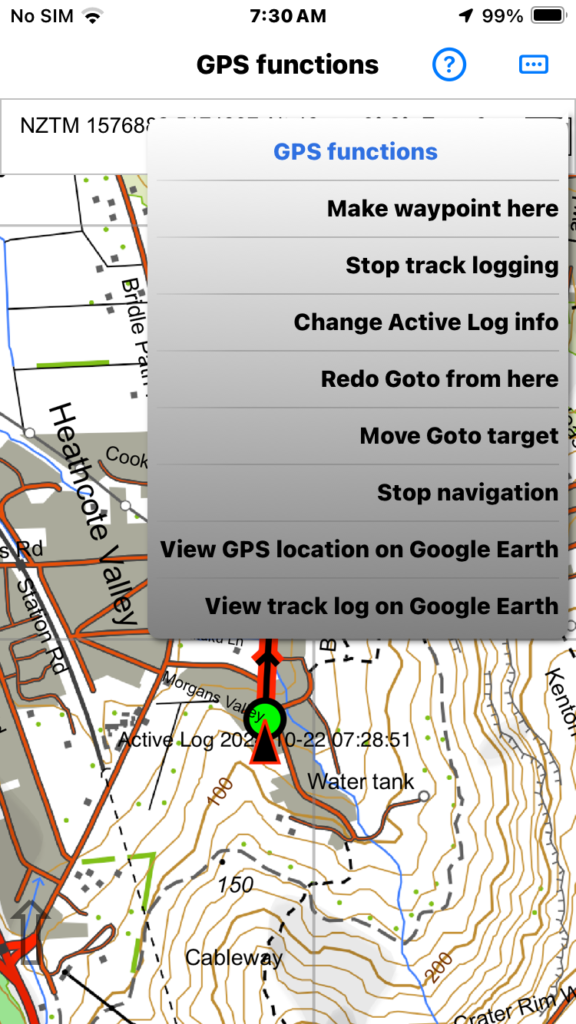
When the GPS is receiving you can see a “GPS functions” menu item on the main menu for further functions.
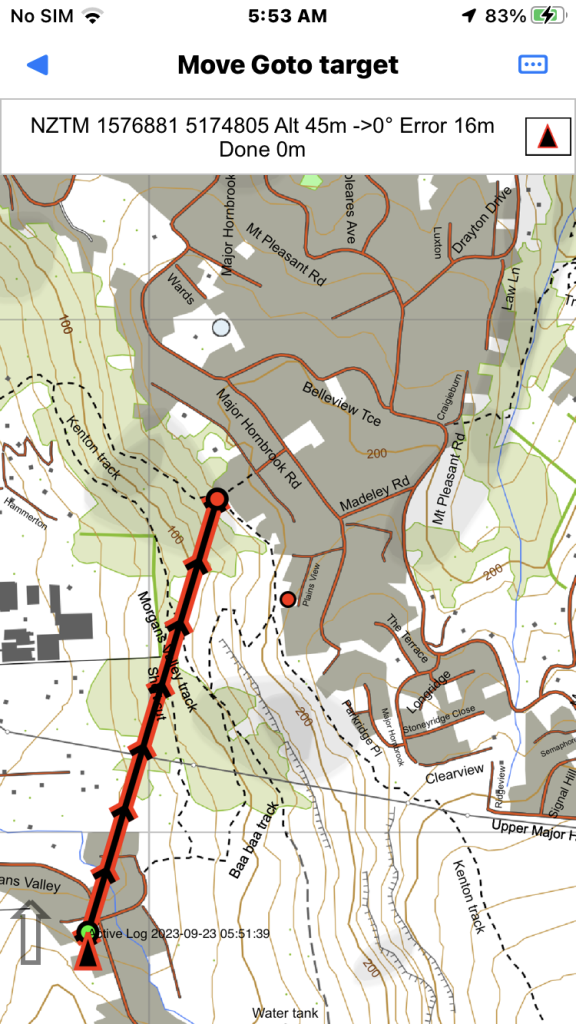
To move the target select the “Move Goto target” menu item.
Drag finger anywhere on the screen as needed. Then select the back button to complete the move.

Back to normal GPS screen.
Tap on the GPS info line to show more navigation info.