For hut baggers and others interested in seeing huts more easily on the maps. I’ve made a gpx file for the back country huts of New Zealand. I’ve set default values for colour and text size and given them a “Group 1” value (DOCHuts) to make them easy to manage so the default settings can easily be changed. The data for each hut is gathered from a DOC database. Most have a URL you can use when on-line and this shows further info. See the images for details about loading and changing them.
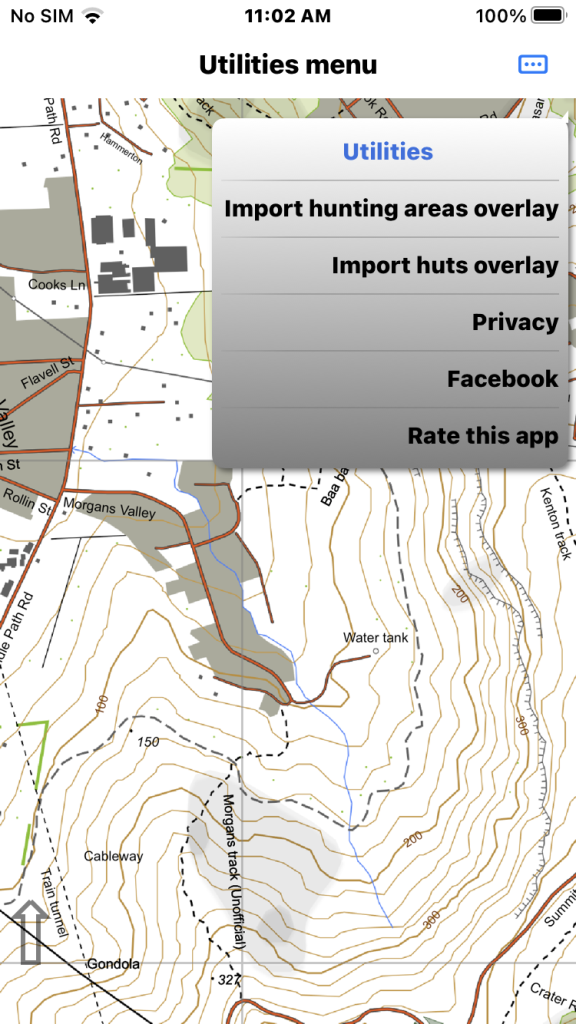
Select “Utilities” from the main menu. Then “Import huts overlay”. If you have previously loaded this overlay the previous one will be deleted after you accept a warning message.
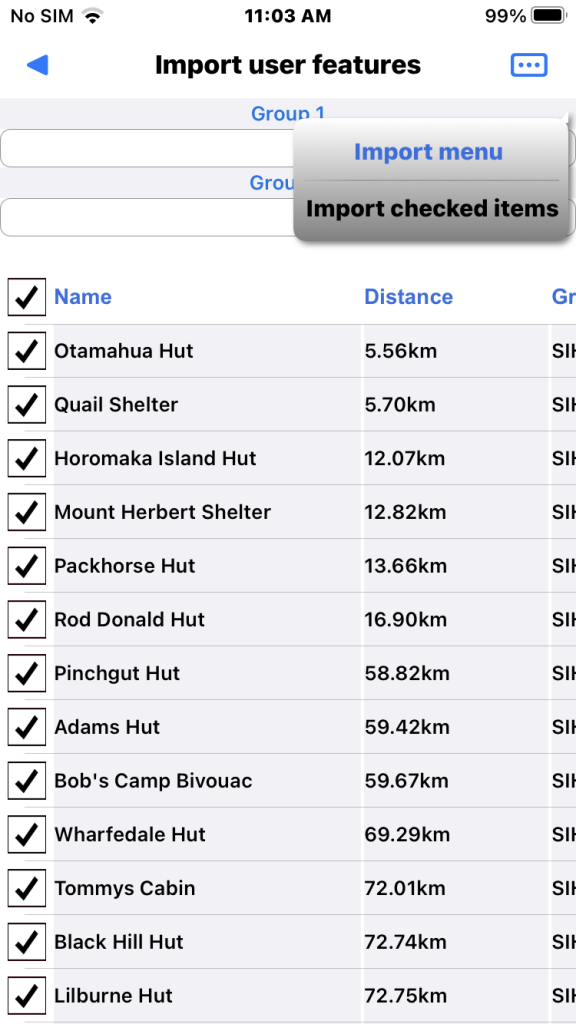
This import is quite fast as the GPX file is small. This is the list of huts. Select “Import checked items” from the page menu.
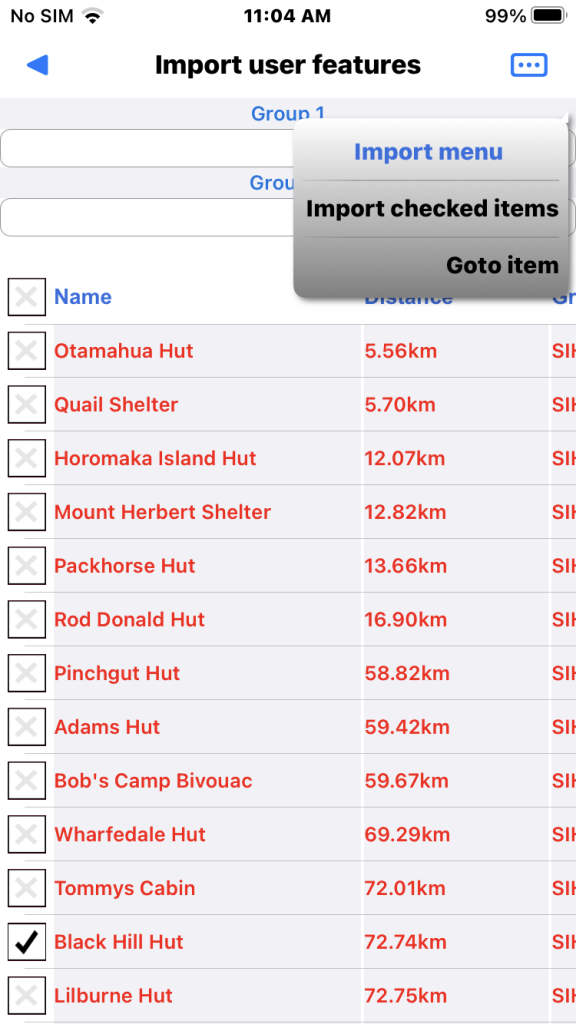
Items are then displayed in red to show they are in the database. For an example we check one hut and tap “Goto item” from the page menu. Otherwise we could escape this page and use the “Search” main menu.
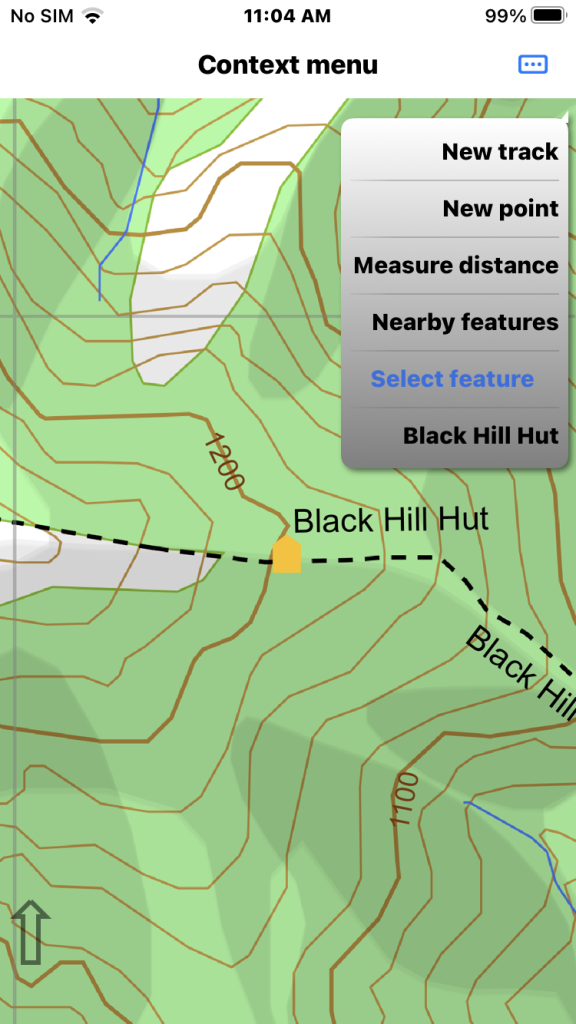
Long press Black Hill Hut and select it.
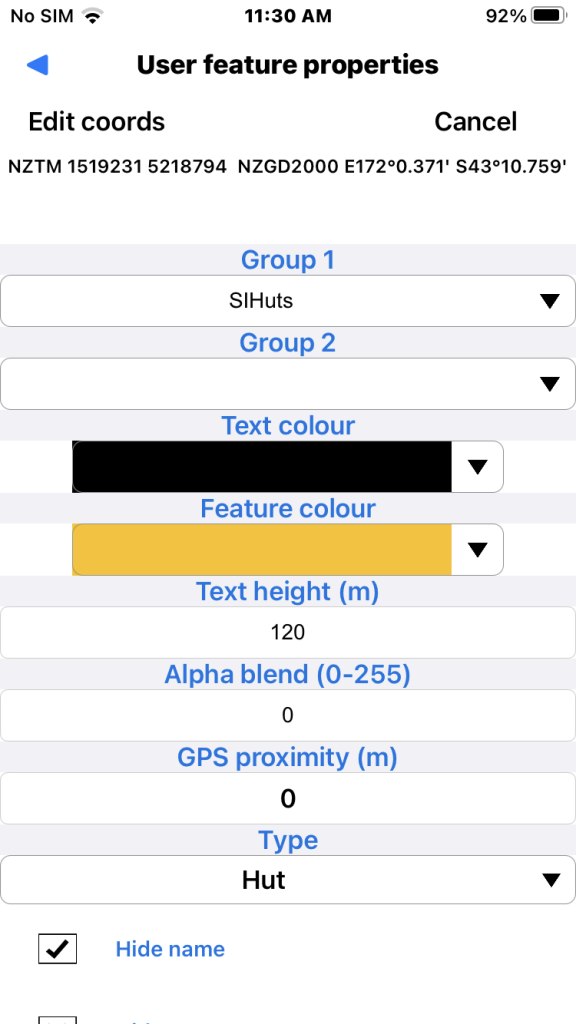
Then select “Settings” menu item. These are settings in the GPX file.
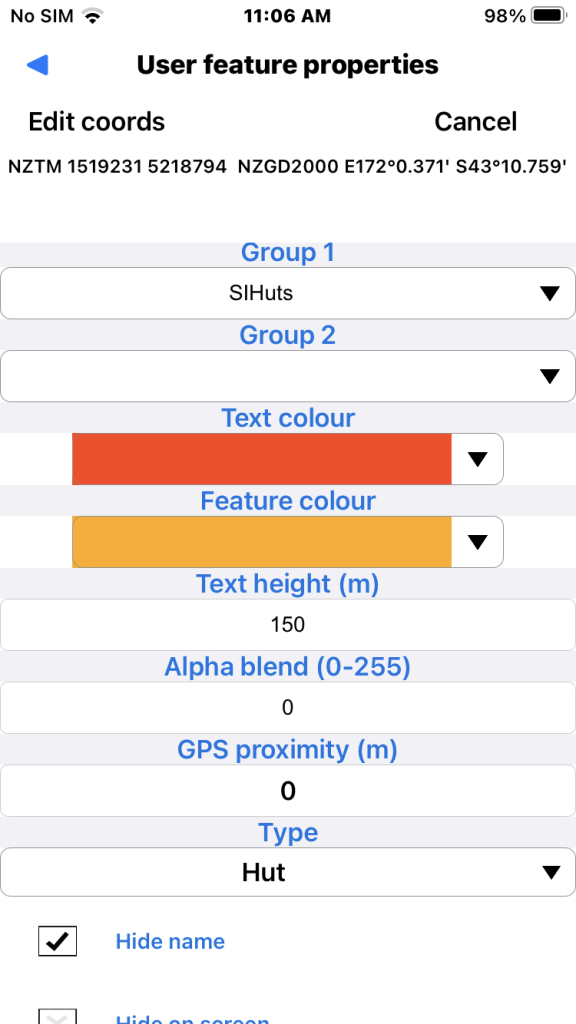
Change the two colours for example. Tap on the coloured part of the item to get a full colour dialog. Tap on the down arrow to get a selection of previously used colours. We also unchecked “Hide name” and changed the “Text height”. If you are a hut bagger you might like to set the “Group 2” grouping to a value to signify you have “bagged” that hut.
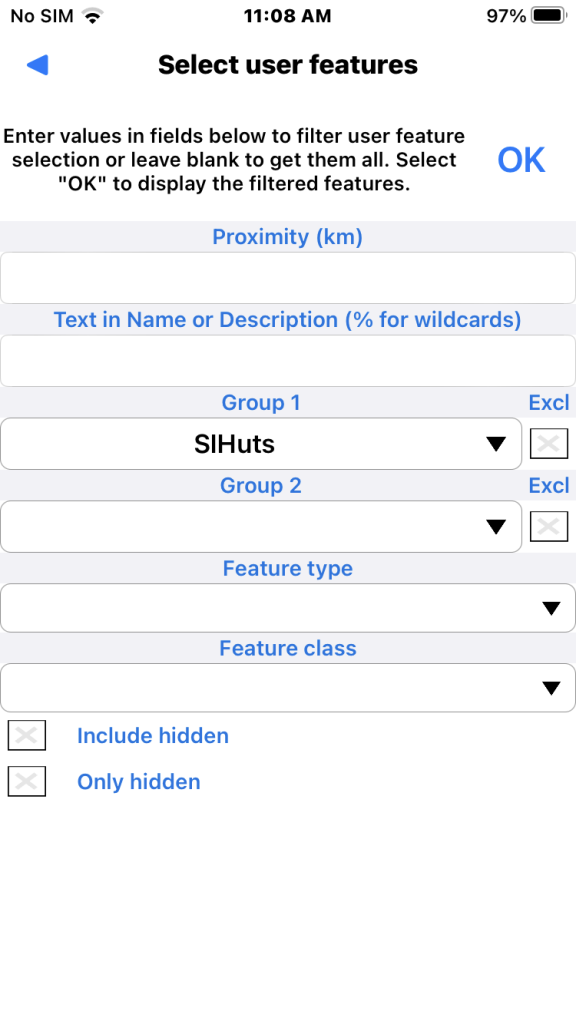
We could change all hut properties by Selecting “User features/Manage user features” specifying “Group 1” filter by tapping the down arrow and picking “DOCHuts” from the list. This grouping is supplied by the incoming gpx file.
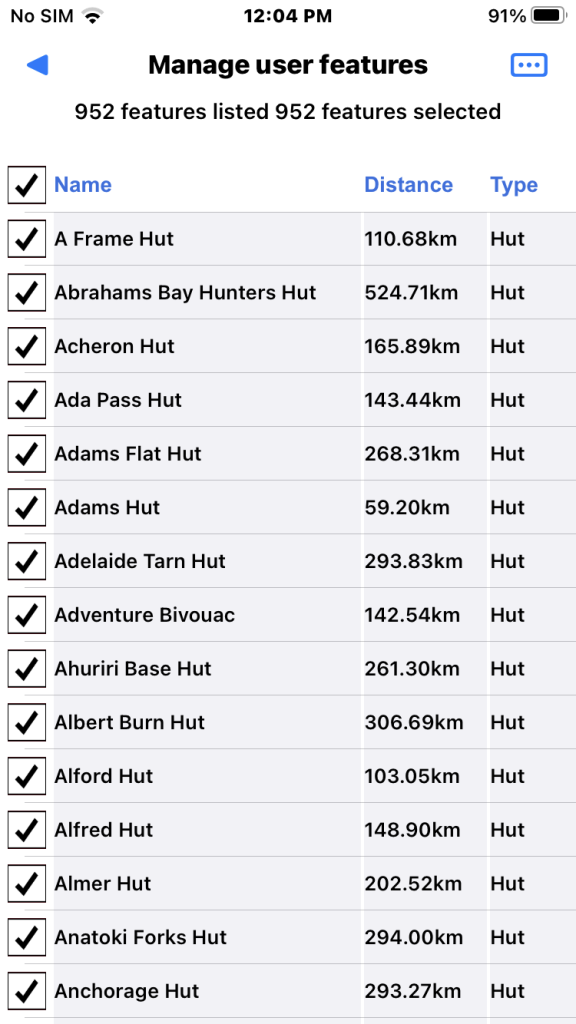
Showing list of SI huts. We have checked them all by tapping the check box on the title line.

Then selecting “Feature settings” from the page menu and changing the same settings as above.
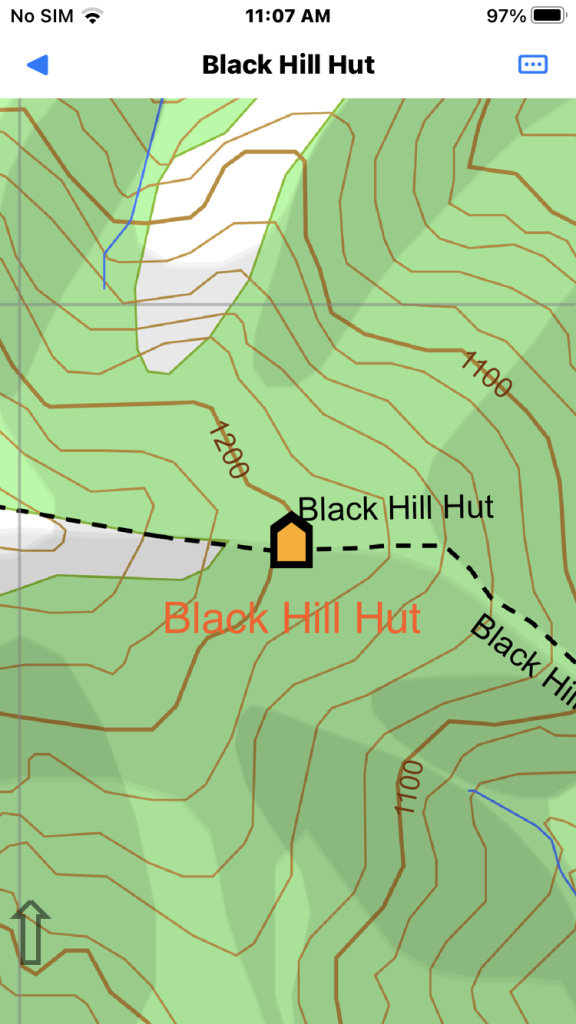
Showing the same example that has now been changed for all SI huts.
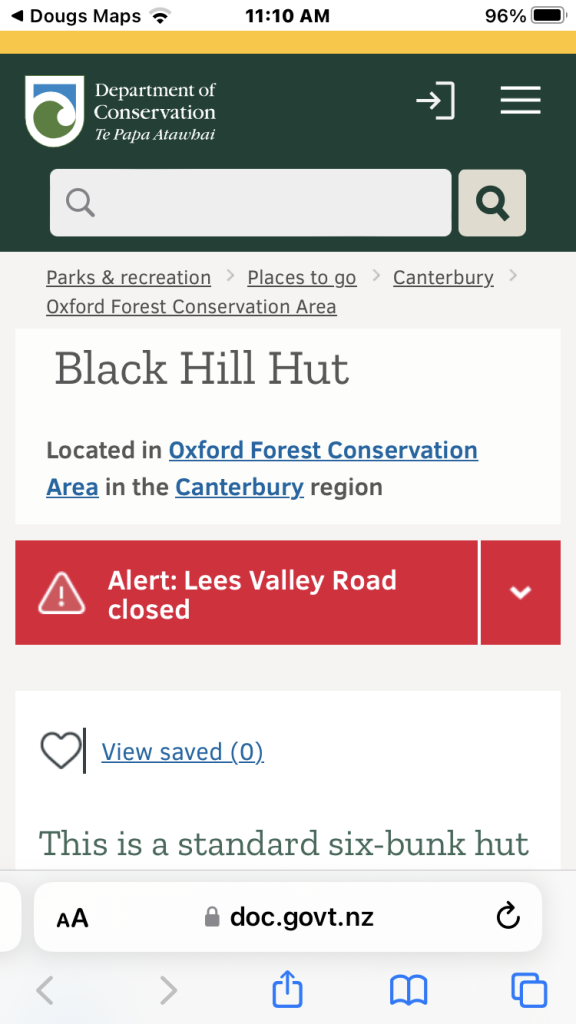
If on-line select the Black Hill Hut user feature by long pressing on it to get the item menu and select the “View Url” menu item to find other info.